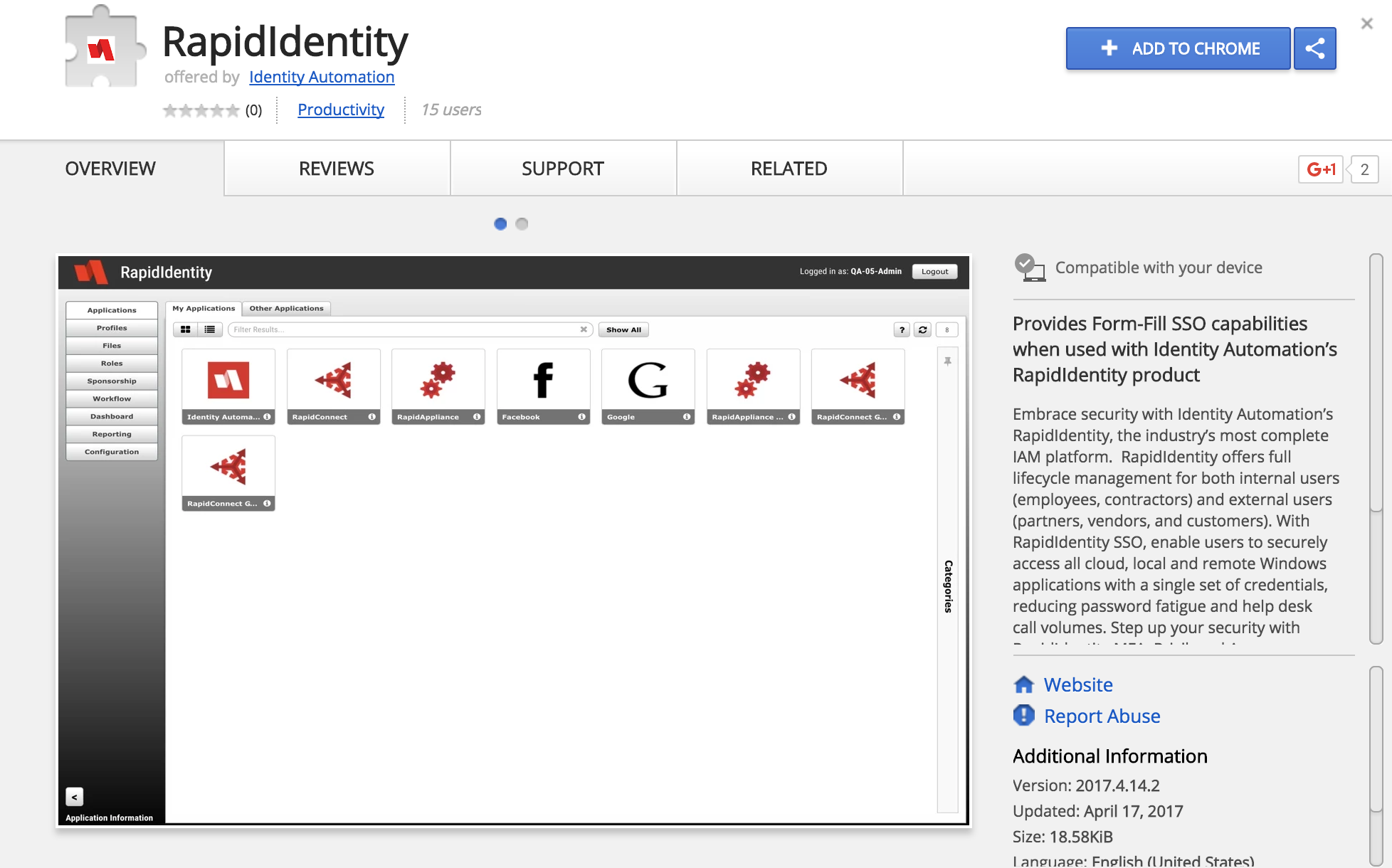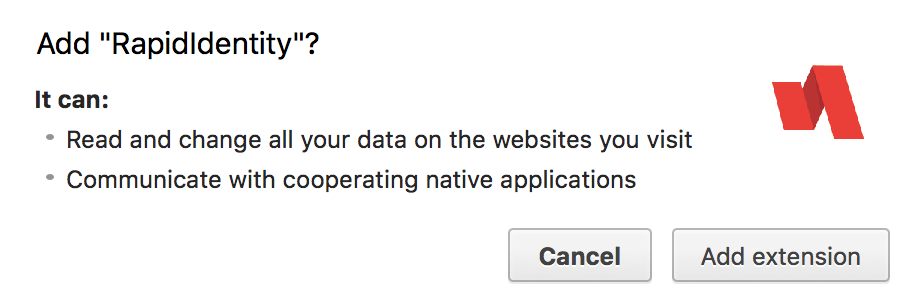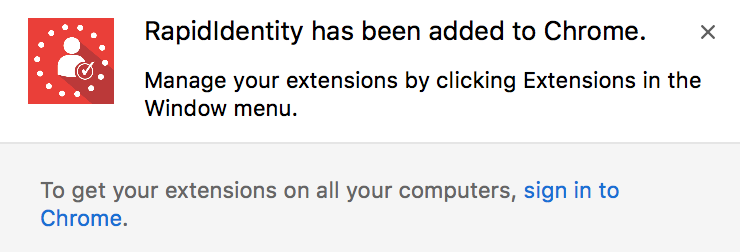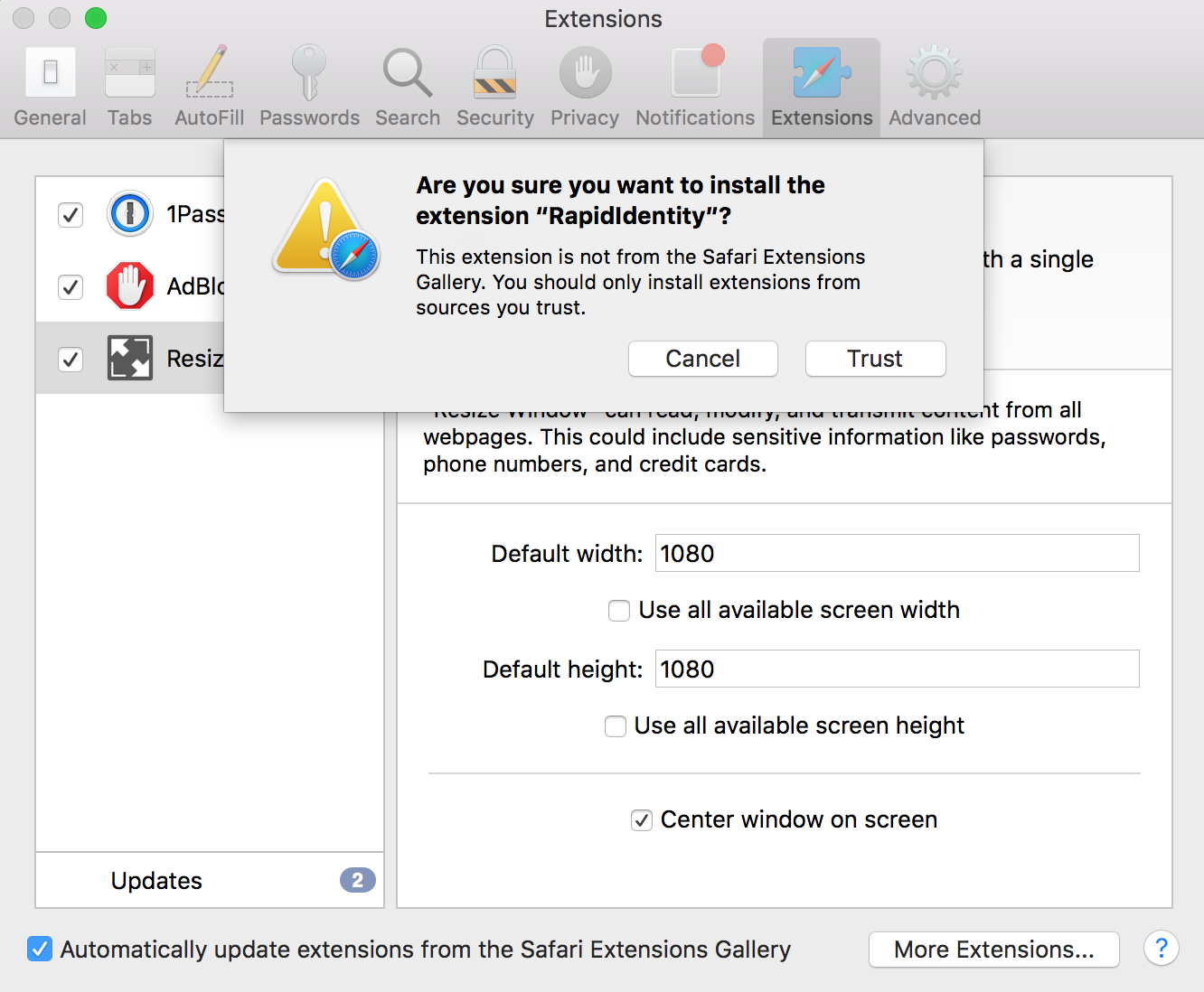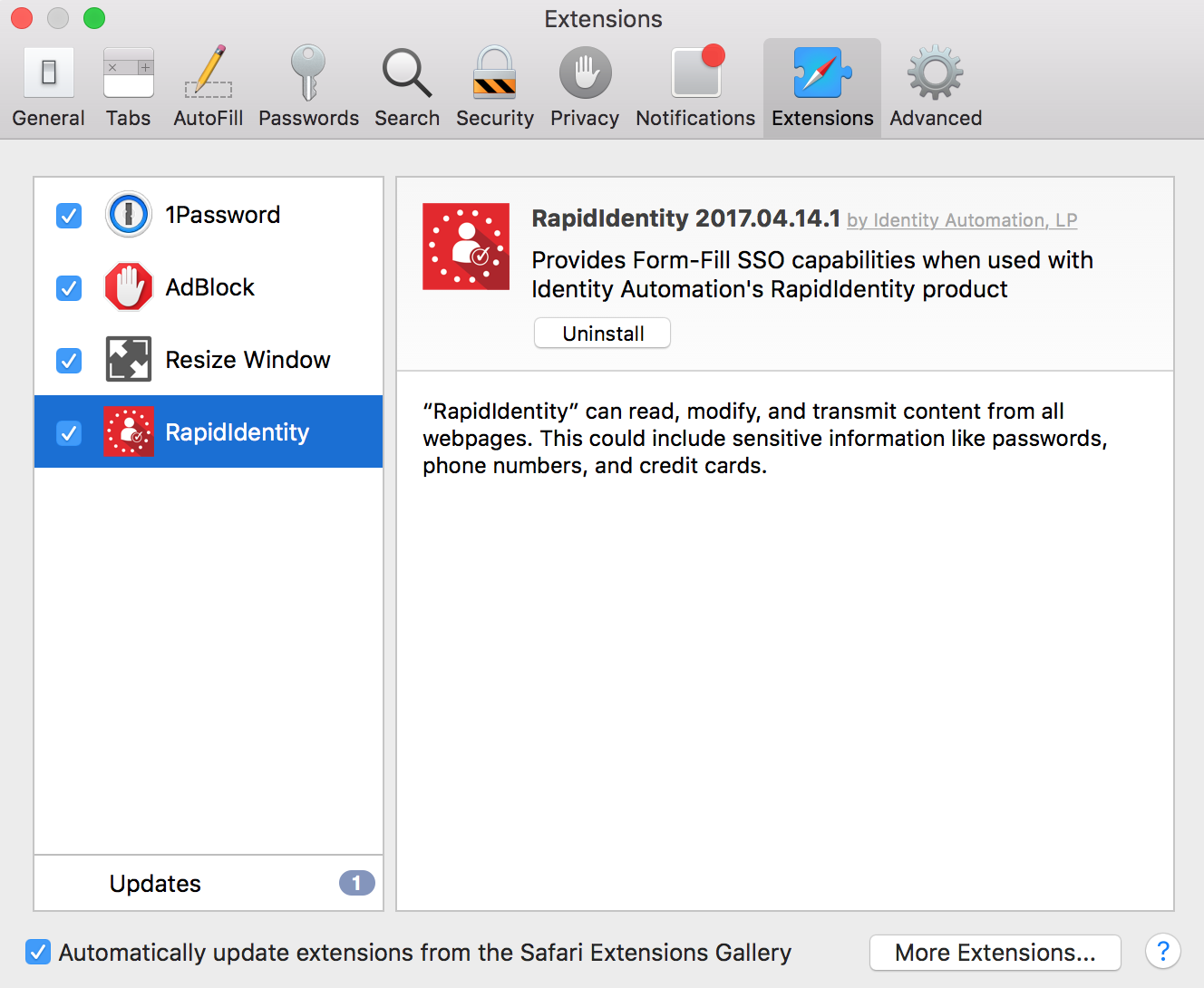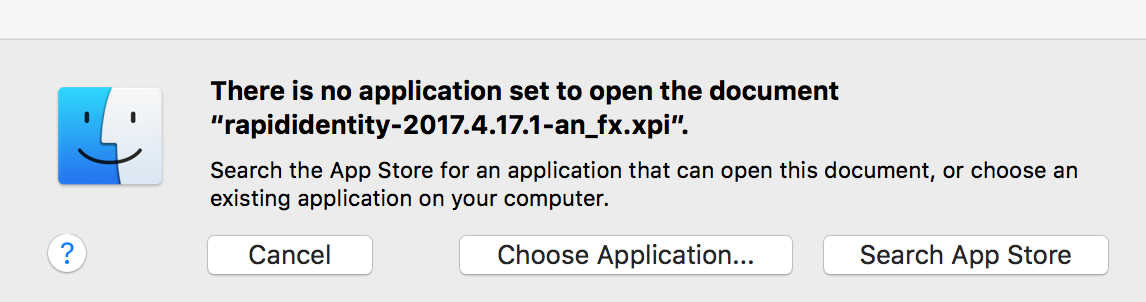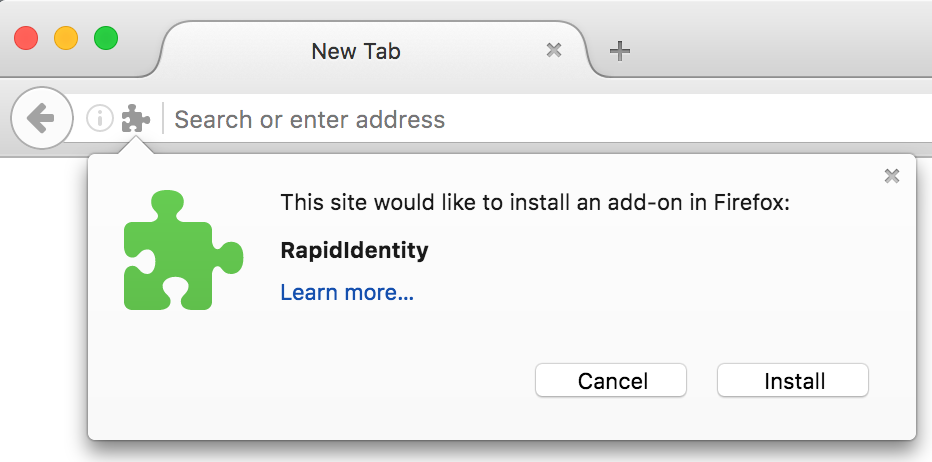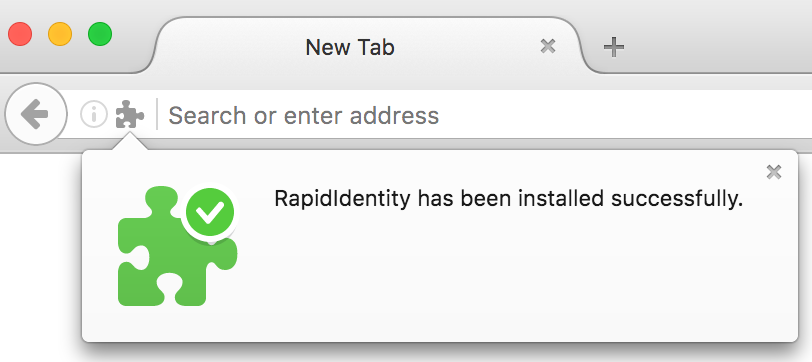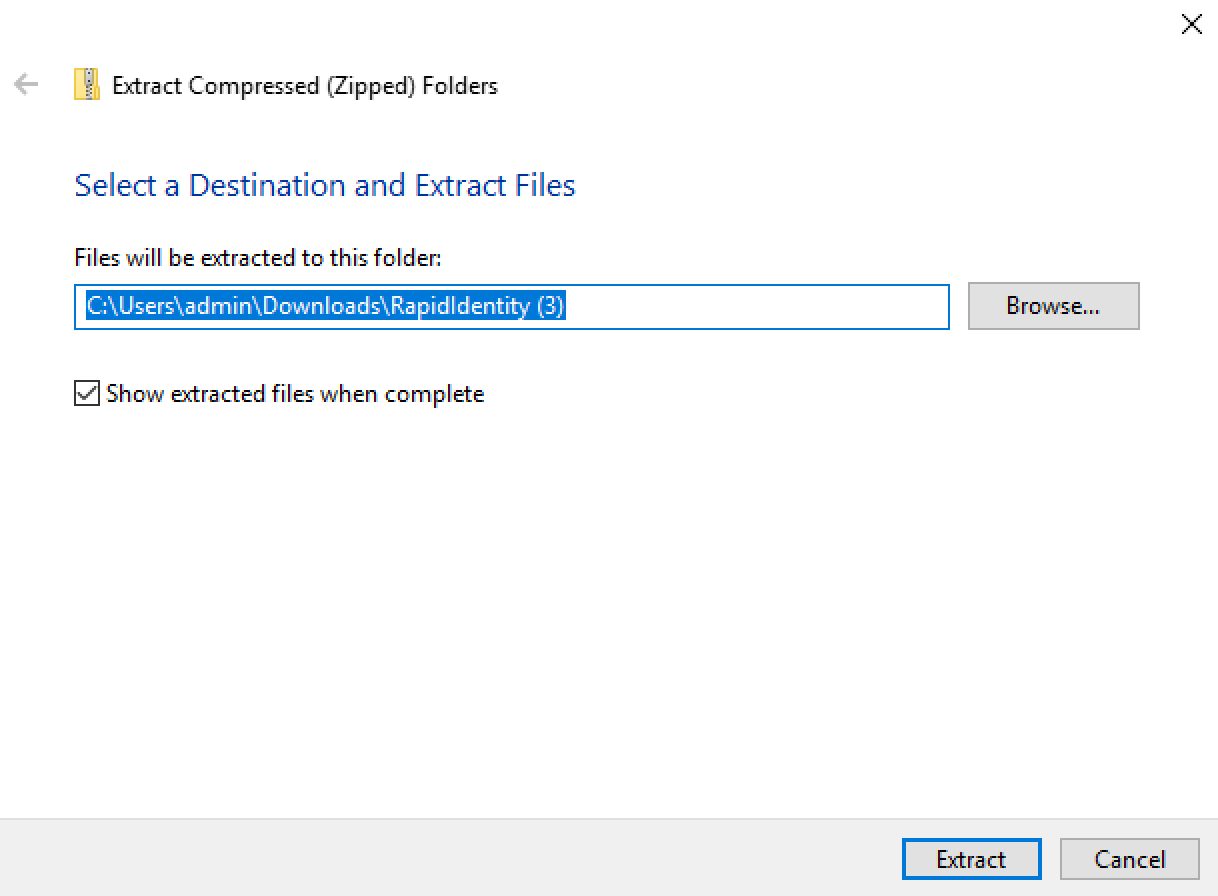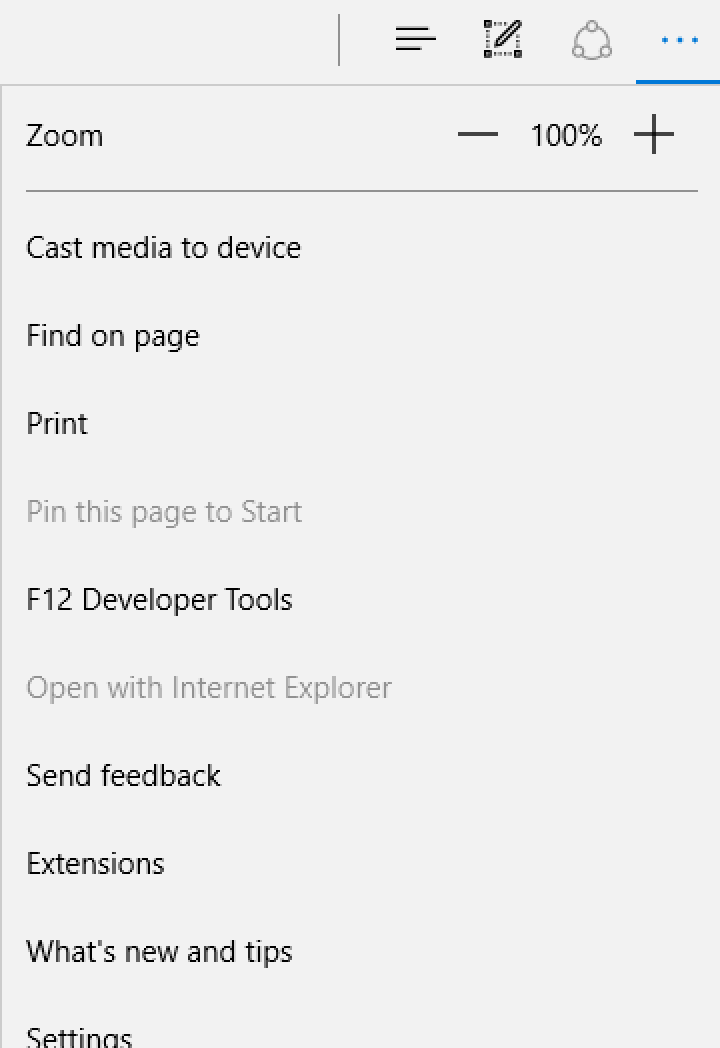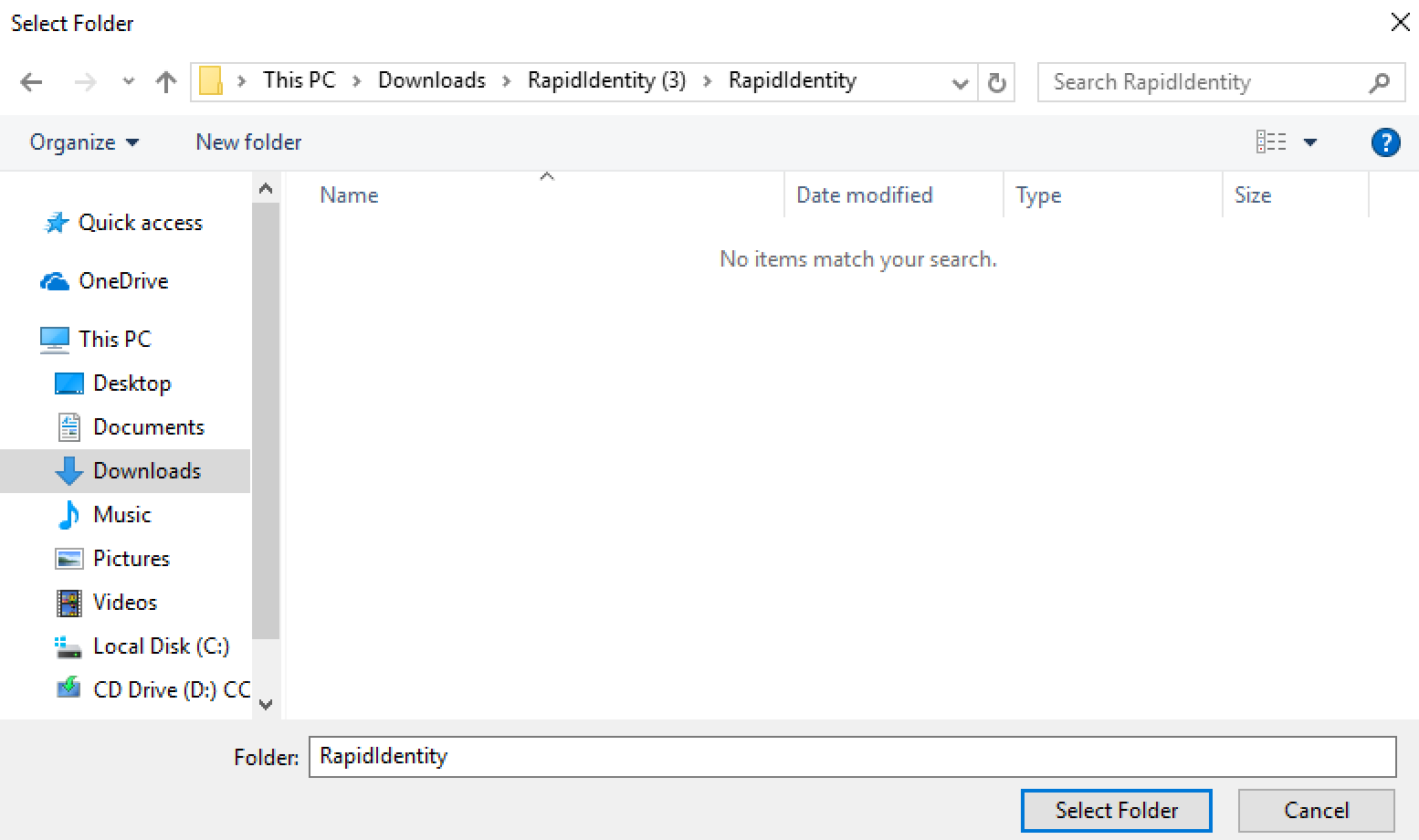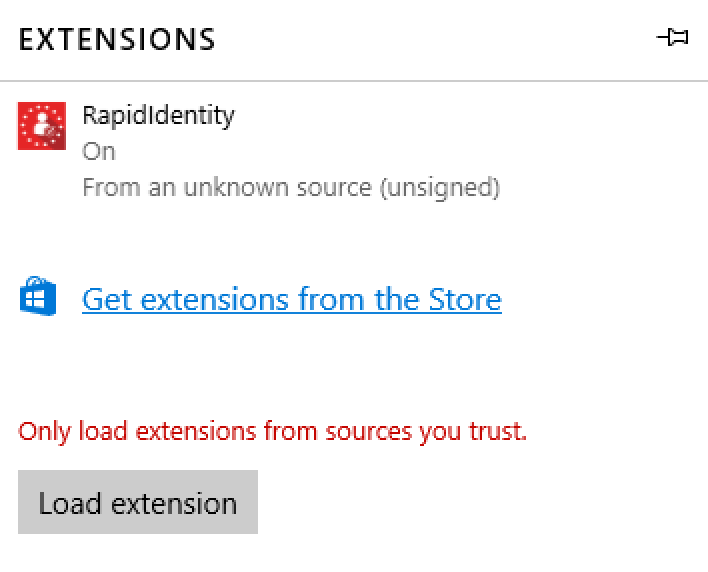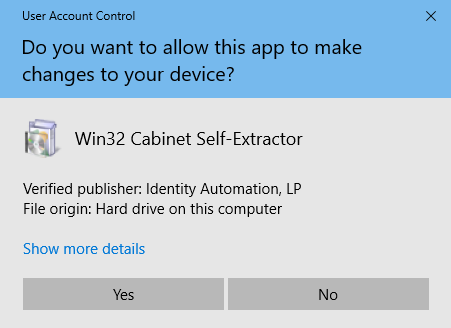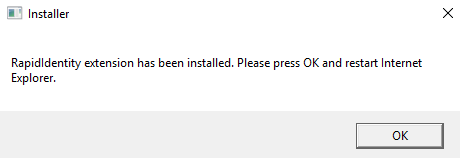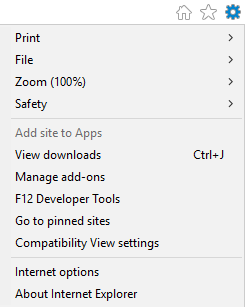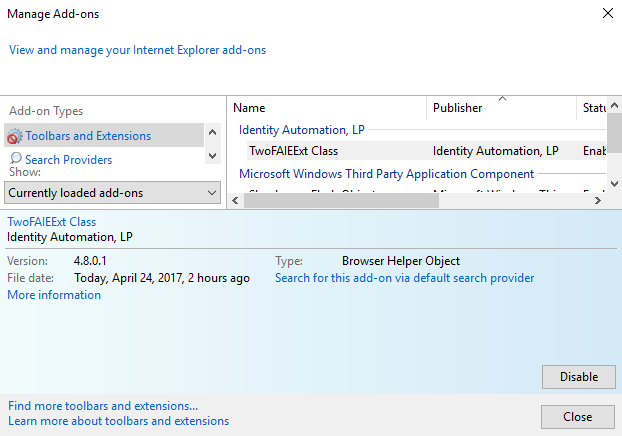RapidIdentity Downloads
The RapidIdentity Downloads page allows users to download the currently supported RapidIdentity Browser Plug-in and provides instructions to install the plugin for each browser.
RapidIdentity Browser Plug-in
The RapidIdentity Browser Plug-in works best with the current version of each browser listed below. Older browser versions may cause the browser plug-in to fail. Prior to installing the browser plugin, update the browser of choice to its most current version.
Chrome
Follow these four steps to install the RapidIdentity Browser Plug-in for Google Chrome.
- Click the Chrome link above.
- Click ADD TO CHROME.
- Click Add extension.
- Once the extension is added successfully, the following message displays.
Safari
Follow these four steps to install the RapidIdentity Browser Plug-in for Safari.
- Click the Safari link above to download the browser extension file.
- Double-click the extension file name.
- Click Trust.
- A successful installation displays the plug-in.
Firefox
Follow these five steps to install the RapidIdentity Browser Plug-in for Safari.
- Click Firefox link above to download the browser extension file.
- Double click the extension file name and then click Choose Application....
- Select Firefox.
- Click Install.
- Once the extension is added successfully, the following message displays.
Edge
Follow these seven steps to install the plug-in for Edge.
- Click Edge link above to download the zip file.
- Right-click and select Extract All... and then click Extract.
- Navigate to Edge and enter about:flags in the search bar.
- Check Enable extension developer features and restart Edge.
- Navigate to More | Extensions.
- Click Load Extension and navigate to the RapidIdentity folder. Click Select Folder.
- A successful installation displays the plug-in.
Internet Explorer
Follow these steps to install the RapidIdentity Browser Plug-in for Internet Explorer.
- Click the Internet Explorer link above to download the browser extension file.
- Navigate to the downloads folder, right-click the file and select Run as administrator.
- Click Yes.
RapidIdentity Mobile
The RapidIdentity Mobile device application can be downloaded from the device's Mobile app store.
The mobile app instructions are included in the application itself and can also be read here.
Supported Mobile Versions
| Mobile Platform | Mobile Operating System |
|---|---|
| Android | Nougat: 7.x Marshmallow: 6.x Lollipop: 5.x Samsung: versions with Marshmallow and Nougat |
| Apple | iOS 9 or 10 |
| Windows | Windows 10 Windows Phone 8.1 |